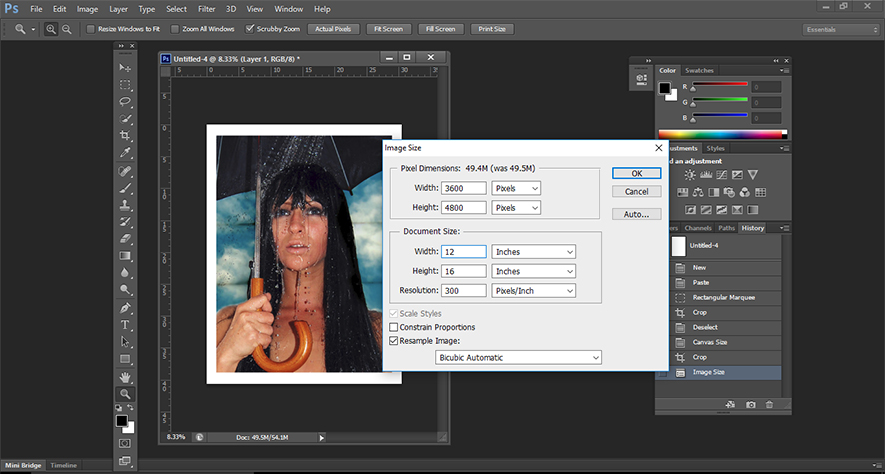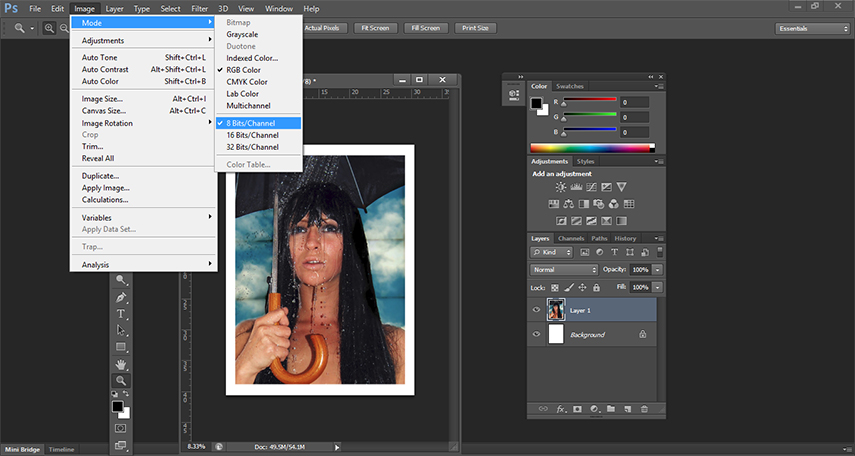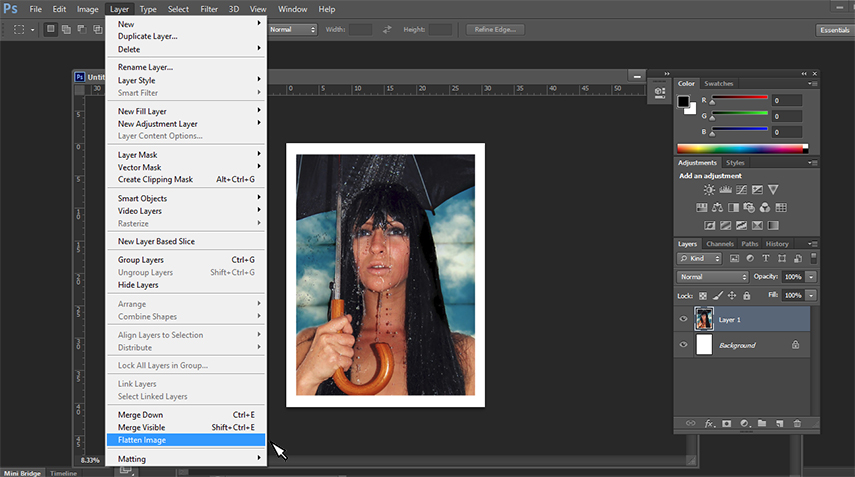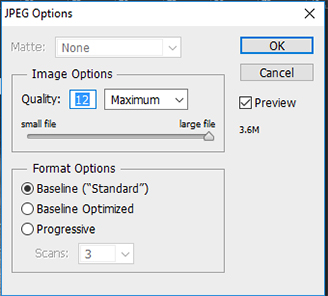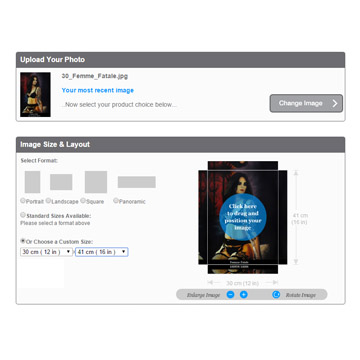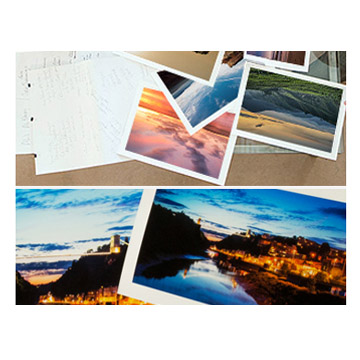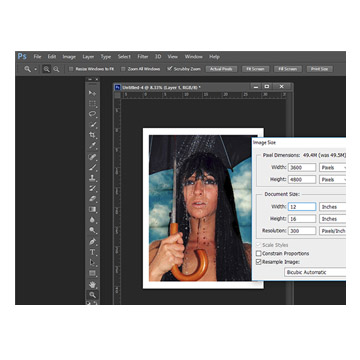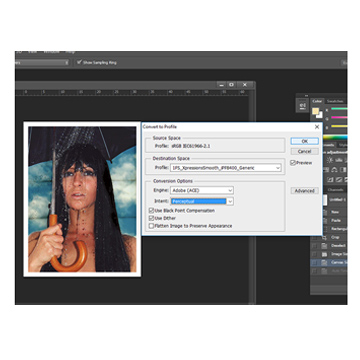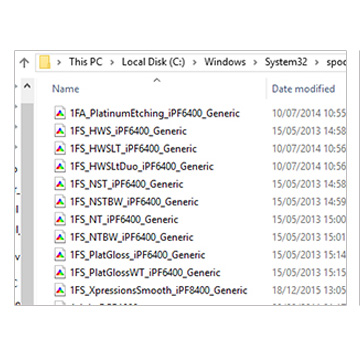The C-type & Epson Giclees printers print at 300dpi so when you are setting up your files in Photoshop you should set them up in the corresponding on-screen measure of p.p.i. – pixels per inch – to 300dpi. Please bear in mind that making large prints from small files will degrade quality
You need to ensure your file is 8 bit. To do this in Photoshop you select Image then Mode then select 8 bit. Remove any extra image elements including paths and alpha channels and also please be aware that we can’t accept greyscale or Photoshop files, we only accept flattened JPEGs or TIFFs
To flatten a file in Photoshop select Layer then Flatten Image. When saving down, if you are saving in TIF make sure the compression is set to none. For internet orders we recommend using a Jpeg with some compression, as it will allow quicker upload of your file with minimal quality loss
In Photoshop saving with compression level is one of the options when you select File/Save As and select Jpeg.
For maximum colour accuracy please ensure your file has been converted to the right print & paper profile
For information about this please take a look at Preview Your Print & to download different paper How to print & ICC Profiles Download
When uploading images for internet orders make sure it’s in the right proportions and resolution. When placing Internet orders, borders can be created using the tool on the site but this can also be done manually prior to upload in Photoshop